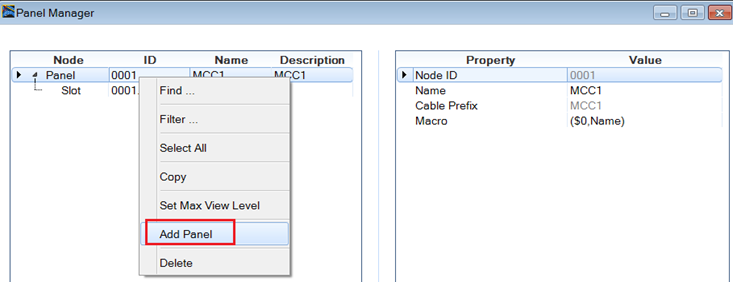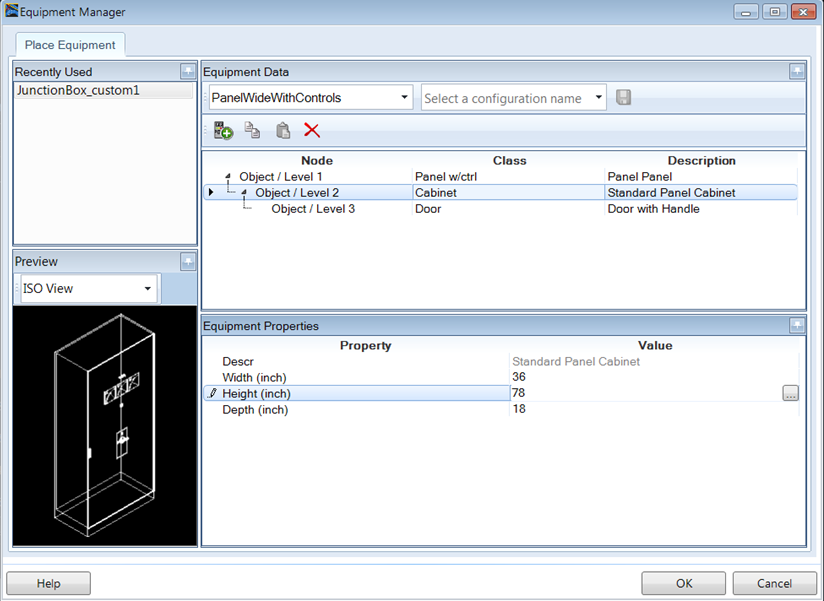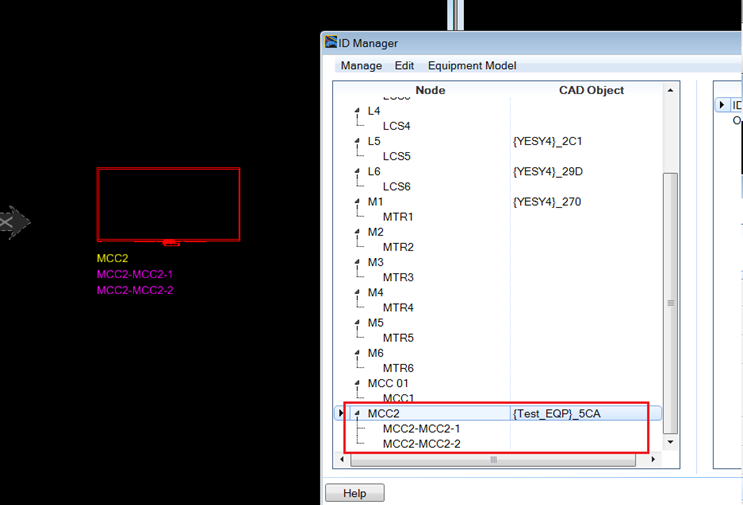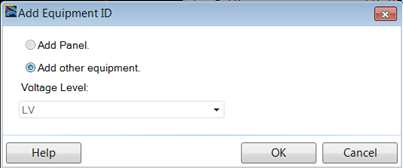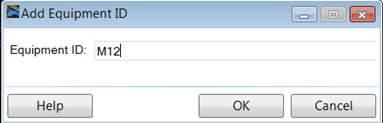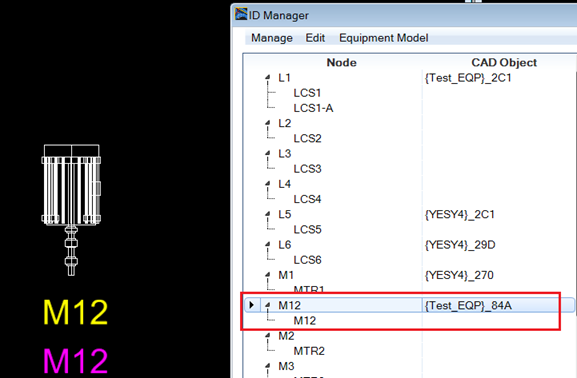To Add and Place New Equipment
- To add and place equipment open the ID Manager and select any equipment ID.
- Right-click and select the Add/Place Equipment option.
- In the Add Equipment ID dialog, select the Add Panel option.
- In Panel Manager, right-click on the existing panel MCC1 and select Add Panel.
- The MCC1 panel is copied. Rename it to MCC2 in the Name area.
- Now that a new panel is added, right-click on the MCC2 panel and select the Add Slot option.
- Add two terminal connections as shown below:
- Click OK to display the Equipment Manager.
- Select PanelWideWithControls as the Equipment Type and adjust dimensions as needed.
- Click OK.
-
The panel is now attached to the cursor. Place it in DGN with a
data point.
MCC2 is now added to ID manager and placed in DGN file.
-
Another option was select the
Add Other equipment option from the Add
Equipment ID dialog.
This option allows you to define the Equipment ID only.
- Enter an Equipment ID value and click OK.
- The Equipment ID is also be used as terminal connection ID, once equipment is placed.
For instructions about
adding cables to new connections please refer to the
To Add a New
Cable topic.